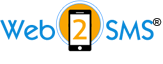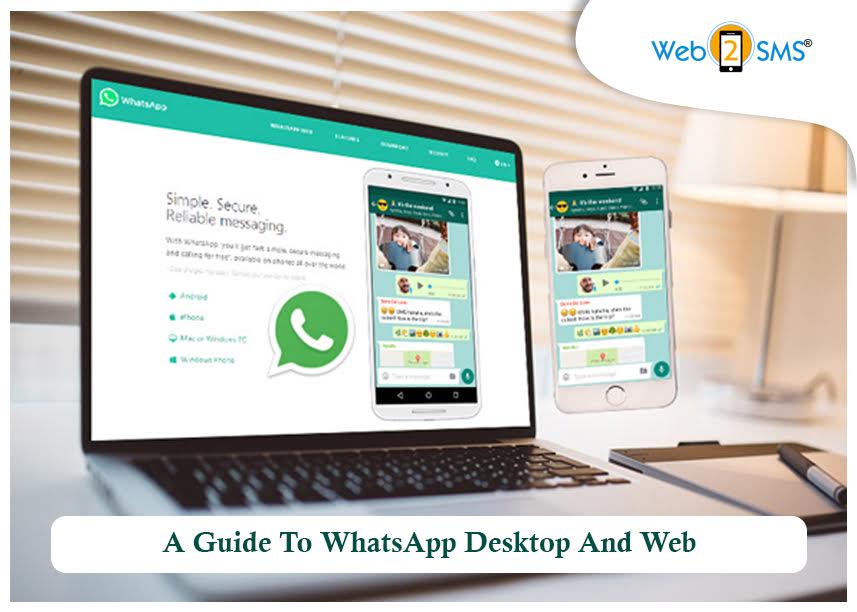The essential messaging service Whatsapp has both desktop and web apps. Read this comprehensive blog and know more about Whatsapp marketing services in Kolkata.
The web version, as well as the desktop app for Windows and macOS, operate pretty much the same way. Moreover, they bear similarities to the regular Whatsapp smartphone application.
What Are The Whatsapp Web And Desktop Apps?
These apps are simply an extension of your smartphone version. They tend to mirror all the messages and conversations you already have on your phone’s Whatsapp. Further, it allows you to view them all and reply to them on your Mac or PC. All you need to do is use your computer’s keyboard instead of your smartphone’s keyboard.
You can exactly see what is happening in your Whatsapp world while replying to an email or working on Doc. You don’t need to take your smartphone out of your pocket.
How Do They Function?
Both Whatsapp Web and Desktop initially demand you to link your smartphone to work for them. To do this, you must scan a QR code using your smartphone. Next, you can authenticate your phone with a PIN, Face ID or fingerprint. It can further, access your conversations and messages. Once you do this, you can put your smartphone in your pocket or your desk and completely forget about it.
WhatsApp Web and Desktop apps can pull up all your texts, deliver new messages and help you to start new chats. You will also gain access to your profile with some basic settings and any archived chats. Furthermore, when it comes to settings, these applications do not exactly offer similar functionality as the mobile phone app. However, responding to messages as well as starting new chats is quite similar. The differences are faster communication, a bigger display and a better keyboard.
How To Use Whatsapp Web And Desktop Apps?
After opening the application on your desktop, tablet or Mac, scan the QR code appearing on your computer screen. On an iPhone, open the Whatsapp application and then go to “Settings.” Here you will find “Linked Devices” and tap on “Link A Device.” after authenticating your phone with the passcode, the box to scan your desktop screen will show up.
On an Android, open the app. Go to three dots in the top right corner and then tap Whatsapp Web. Using this application on the Desktop has never been easier before.
Conclusion
Optimize Whatsapp marketing in Kolkata for the benefit of your business. Trust Web2SMS, the experts with the right tactics. They are the best company providing top-notch bulk Whatsapp marketing in India at affordable prices. So, don’t wait for long.